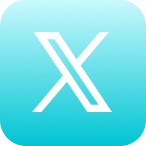Self Help Documentation
Sharing
This article will explain how to share programs (for more information on programs, see our Programs article) published in Cyrano. Also see our Analytics article to see how you can see the viewership information on your programs and shared programs.
Where can I share programs from?
You can share programs from two locations: Your Feed and Programs Grid. For more information on how to navigate to your feed, see our Feed article.
Feed: From your feed, find the program you want to share and click the [icon color=”Accent-Color” size=”small” icon_size=”” image=”fa-share-square-o”] icon located below the programs description. You may also open the program and click the same icon below the media player. This will open up the sharing window.
Programs Grid: From your programs grid you may also search for the program you wish to share and click on the [icon color=”Accent-Color” size=”small” icon_size=”” image=”fa-share-square-o”] icon located to the left of the program. This will also open the sharing window.


How do I share programs?
From this window you can share the program several ways.
- Copy Link [icon color=”Accent-Color” size=”small” icon_size=”” image=”fa-link”]: By clicking the Copy button at the top, you will copy the link to the media page and will be able to paste it anywhere you want (browser, email, etc.)
- Send to Contacts (Email or SMS) [icon color=”Accent-Color” size=”small” icon_size=”” image=”fa-user”]: When you click on the Send to Contacts option, you will be taken to a window where you can type in the name, email, or phone number of the contact(s) you wish to send the program to. Once you have added the contact(s), click the Send to Contacts button at the bottom of the window.
- Share to Facebook [icon color=”Accent-Color” size=”small” icon_size=”” image=”fa-facebook-official”] : By clicking on the Facebook logo a new window will open up where you can log on to your Facebook account and share the content through Facebook.
- Share to Twitter [icon color=”Accent-Color” size=”small” icon_size=”” image=”fa-twitter-square”]: By clicking on the Twitter logo a new window will open up where you can log on to your Twitter account and share the content through Twitter.
- Share to LinkedIn [icon color=”Accent-Color” size=”small” icon_size=”” image=”fa-linkedin-square”]: By clicking on the LinkedIn logo a new window will open up where you can log on to your LinkedIn account and share the content through LinkedIn.
- Embed Options [icon color=”Accent-Color” size=”small” icon_size=”” image=”fa-code”]: The following options are found by clicking the Embed Options button.
- Copy to Clipboard: By clicking the Copy to Clipboard button you can copy a thumbnail link with the videos description and paste it in an email to send. The URL will direct them to the program viewing page.
- Share Link: By clicking the Copy Link button you can copy the videos URL and paste it. This will redirect to the programs viewing page. This is found by clicking on Embed Options.
- Embed Code (Inline): Click on the Copy Code button to insert the program into your website inline with your content using its HTML code. This is found by clicking on Embed Options.
- Embed Code (Lightbox): Click on the Copy Code button to insert the program into your website with a button that activates a lightbox. This is found by clicking on Embed Options.
If this article did not fully answer any questions you have, please email us at support@cyranosystems.com with your name, organization, and question. We will answer your question(s) as soon as possible and update this page to better help answer future questions.
This article will explain how to share programs in Cyrano using our Mobile App.
Where do I share media from in the mobile app
In order to share a program through the Cyrano mobile app, open the Navigation Menu and tap Your Programs . This will open up your programs grid (for more information on the programs grid, see our Your Programs article).
How do I share media using the mobile app?
Once you have found the program you wish to share, tap it and open up the program screen.

From this screen you can share your program by tapping the Share icon below the media play screen. This will allow you to share the program through any social media (Facebook, LinkedIn, Twitter, Slack, etc.) you have as well as send it directly to any contacts you have in your phone via text message. You may also save the program media to your mobile devices files.
In addition you may also send your program externally through email by tapping the icon in the upper right corner of the screen. This will bring you to the email sharing screen.

From this screen you can type in the email address or multiple email addresses of Cyrano external contacts and tap the “Add Email” button each time an address is entered. When you are finished adding your contact’s email(s), tap “Done” in the top right corner of the screen.