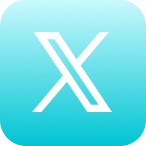Self Help Documentation
Bulk Uploads (Scripts)
This article explains how to utilize our Bulk Upload feature for Scripts (for information on scripts, see Scripts)
What is Bulk Uploading?
Bulk Uploading is a very useful feature when you have to send many scripts out to different users. Simply download the template by clicking the blue link at the bottom of the pop up window that appears when you click the [icon color=”Accent-Color” size=”tiny” icon_size=”” image=”fa-plus”] Bulk Upload button in the upper right hand corner of your screen. Open up the csv file in Excel or Google Sheets and fill out the categories as follows:
- Template: Type in the Template you want the program to use (for information on templates, see Templates).
- Author(s) Email: Type in the program author(s) email address. Separate multiple emails with |.
- Program Name/Email Subject: The name of the Program which will also serve as the email subject
- Program Author: The name of the programs author
- Notification Name: What will appear in any notification
- Script: The script for the recipient to read (Enclose script in quotations but don’t use them in your script body)
- Publish Date: When do you want this program to go live. Use the format MM/DD/YYYY
- Publish Time: What time do you want the program to go live. Use military time (24 hr) and the format hh:mm
- Script Delivery Date: When do you want the author to receive the script and recording task. The more time you can give someone before the Publish Date the better. Use the format MM/DD/YYYY
- Script Delivery Time: What time do you want the author to receive the script and recording task. Use military time (24 hr) and the format hh:mm
- Additional Email Recipient(s): Do you want other people to receive this program? Separate multiple emails using |.
- Header: Do you want text as a header?
- Footer: Do you want text as a footer?
- Description: Describe your program (Enclose script in quotations but don’t use them in your script body)
- Additional Channels: Do you want this program to be published to a channel or channels? Type in the channel name(s), separated by |.
- Pre-Clip(s): Do you want an intro clip for your program? Separate multiple clips with |.
- Post-Clips(s): Do you want an outro clip for your program? Separate multiple clips with |.
Once the spreadsheet is filled out, download it as a csv file and upload it.
[button open_new_tab=”true” color=”accent-color” hover_text_color_override=”#fff” size=”medium” url=”https://docs.google.com/spreadsheets/d/1I7ZC_GurO2U5SiF3mhZ4-LscwA-p7TGkn7UM7b6sAZI/edit#gid=1508212274″ text=”Click here to download the Script Upload Template” color_override=”#00c4d3″]
If this article did not fully answer any questions you have, please email us at support@cyranosystems.com with your name, organization, and question. We will answer your question(s) as soon as possible and update this page to better help answer future questions.