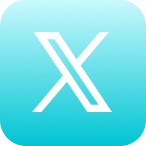Self Help Documentation
Email Signatures
Cyrano allows you to include a personalized signature to the end of emails sent to internal and external contacts.
Creating Your Email Signature
- To add an email signature, first log in to the user’s account.
- Follow this link to get to the Professional Profile page, or use the side menu of Cyrano’s web portal and click on [icon color=”Accent-Color” size=”small” icon_size=”” image=”fa-user-circle-o” icon-style] at the bottom. On the next page, choose the second tab at the top, Professional Profile.
- At the bottom of this page you’ll find the Signature section. Type in your desired email signature here.
- When you’re satisfied with the signature, advance to the Channels tab and click the Submit button at the top right.
Your Cyrano emails will now include your new signature!
An image I copy and pasted from my clipboard is broken.
If you are trying to paste an image (for example from a Word Document or email) and the image is not appearing correctly, the best way to solve this is to download that image to your device and upload it through the editor instead of using Copy and Paste. For additional tips on how to easily format your text, read the Best Practices section below.
How to I add or remove a border to/from my email signature?
If you tried to copy and paste text from another source and you see borders around the text that are not supposed to be there, highlight the text and navigate to the Paragraph menu . Select the dropdown menu for Paragraph styles and make sure the “Border” option is not selected.
How do I insert images?
Inserting images is a very useful tool that can help you customize your email signature or email message and there are several ways you can accomplish this.
- Upload an image from your computer: To upload an image that you have saved on your computer, begin by clicking the icon in the top right corner of the editor and select the icon. This will allow you to open up your devices files and select the image you wish to upload.
- Image URL: If you have an image located online and want to upload it using the URL, click of the link icon and paste in the URL.
Best Practices
Here are some tips to help you utilize our Text Editor to its best capacity.
Creating an Email Signature
If you are having trouble transferring an email signature to our Text Editor, here are some steps to recreate a great looking email signature.
- Insert a table into the Text Editor
- Format the cells to create a customizable layout for your signature
- Upload images into the cells where you wish the images to be located
- Type in any information you desire into your chosen cells
- Select the No Border option for the cells to make the table hidden
Contact Support
If this article did not fully answer any questions you have, please email us at support@cyranosystems.com with your name, organization, and question(s). We will answer your question(s) within 24 hours and use your experience to improve this help page.