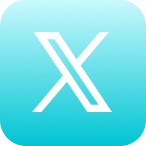Self Help Documentation
Embedding Videos
This article explains how to embed a Cyrano video on your website. We use WordPress as an example here, but the process is very similar for most site builders.
Why Embed?
Cyrano allows all users to embed their video content on their websites, contributing to Google SEO. Our software injects metadata directly into the HTML of the website, allowing this information to be indexed and searchable by Google:
- video title
- video description
- first 200 characters of the transcript
The embed feature is designed to maintain video control and integrity. Creators can update any attribute (name, description, thumbnail, media, etc) within Cyrano and have it be reflected immediately anywhere the video is embedded. All content with a Cyrano embed code will also track viewership, letting the creators know exactly how many views are generated through website traffic.
Step 1: Getting the Embed Code
- In Cyrano, find the video you wish to embed.
- Click the Share [icon color=”Accent-Color” size=”small” icon_size=”” image=”fa-share-square-o”] button, and choose Embed Code [icon color=”Accent-Color” size=”small” icon_size=”” image=”fa-code”]
- In the next window, click Agree & Continue to give permission and consent for public access.
- After a few seconds, Cyrano will generate your embed code. You have two options at this point:
Inline Embed
- Click the blue Copy Embed Code button to copy the inline HTML embed code to your clipboard. There are some optional settings in this window that can customize your code:
- SEO Metadata This option is automatically selected. Your embedded video will include any SEO metadata that you gave it in Cyrano, meaning search engines will be able to recognize the video on your site.
- Video Size – Responsive Your embedded video will resize to fill the HTML container it’s in. This is a good option to ensure your video looks good on mobile devices.
- Video Size – Fixed Size If you don’t want your video to resize, specify the dimensions you’d like here.
- oEmbed This is an easy way to embed media, but it’s less customizable. If you enable this option, the HTML inline embed code above will change into a single URL. Click the blue Copy Embed Code button to copy the URL to your clipboard. Paste the URL in your site builder and it will render as your video. Learn more about oEmbed here.
Popover Embed
- The Popover Embed tab at the top of this window changes the HTML embed code to a block code which will render on your site as the video thumbnail. When you click on the thumbnail to play the video, a player overlay will pop-up. This option is useful if you’d like to bring more attention to your embedded videos.
Step 2: Inserting the Code into Your Website
Once you have copied the Embed code for the Cyrano program, go to the webpage or article you wish to embed the program in. Under the webpage or article edit options, select the HTML or Text option. The edit screen should now show the HTML code for the page or article.
From this edit screen, paste the program Inline code where you want the video to appear on the webpage or article and save it. The video should now appear on the live version of the page and be available for viewing!
Contact Support
If this article did not fully answer any questions you have, please email us at support@cyranosystems.com with your name, organization, and question(s). We will answer your question(s) within 24 hours and use your experience to improve this help page.