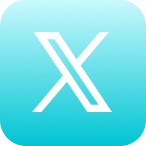Self Help Documentation
Navigating Settings (mobile)
This article explains the information found under Settings in the Cyrano mobile app.
How to access Settings?
In order to access your Settings, open the Navigation menu [icon color=”Accent-Color” size=”small” icon_size=”” image=”fa-align-justify”] in the mobile app and tap Settings [icon color=”Accent-Color” size=”tiny” icon_size=”” image=”fa-cog”].
Edit Profile
There are six sections within your profile, each with distinct categorized information (almost all fields are optional to fill out). The first section, which will automatically be open at the top of the page upon editing your profile, consists of fields necessary or helpful for creating and navigating Cyrano content.
- The image at the top will become your profile photo. You may wish to take a photo on that screen or use an old photo from your personal photo library. Tap anywhere on that image section to begin the process, take a photo by hitting the green button or choose one from your library by tapping the small photo square in the bottom left corner
- Discard a profile photo at anytime by tapping the trash can in the bottom right of the image
- The email entered will become the primary used email for Cyrano messaging
- A first and last name are required, as this will allow others to know who sends, likes, comments on, or views videos. You may also add a middle name if you wish and the name you prefer to be identified as in the “Nick Name” field
- Tap Record Pronunciation” to record the phonetic pronunciation of your name so that others may correctly pronounce your name when mentioning you in videos. Playback your pronunciation by tapping and delete anytime by tapping the trash can to the right of this field
- You may also wish to record a video biography to improve other’s familiarity with you. Begin recording by tapping (for more information on the features within the recording screen, see Creating Content)
The remaining five sections within your profile will not be linked to any Cyrano specific data, but will be available for viewing in the directory and can further promote your individuality and networking within your organization. These sections- Professional Profile, Business Location, Personal Profile, Prior Work Experience, and Social Profiles- can be found at the bottom of the Edit Profile screen and information can be filled out by tapping the dropdown arrow to the right of the field.
Change Password
Under the Change Password [icon color=”Accent-Color” size=”small” icon_size=”” image=”fa-lock”] tab you may change your login password.
About
Under the About [icon color=”Accent-Color” size=”small” icon_size=”” image=”fa-magic”] tab you can find information about Cyrano and a link to view recent changes to the platform.
Logout
Click the Logout [icon color=”Accent-Color” size=”small” icon_size=”” image=”fa-arrow-left”] to logout of the Cyrano app on your phone.
Local Media
If you have recorded content that has not yet been uploaded to the Cyrano system, a Local Media [icon color=”Accent-Color” size=”small” icon_size=”” image=”fa-file-video-o”] tab will appear for you to access those clips
If this article did not fully answer any questions you have, please email us at support@cyranosystems.com with your name, organization, and question. We will answer your question(s) as soon as possible and update this page to better help answer future questions.