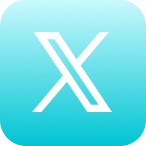Self Help Documentation
Zoom Integration
Cyrano’s integration with Zoom automatically imports Zoom recordings into Cyrano, making them secure, searchable, and easy to share. You can easily store Zoom recordings in your media library or use Cyrano’s templates to publish and distribute videos to your audience automatically.
Install
- You’ll need a Pro Zoom account. If needed, upgrade here.
- You must be a Content Creator or a Content Manager in order to utilize the Zoom integration. For any issues with this, contact your Cyrano Video Expert. Learn more about Roles in this article.
- Go to the Integrations page using this link or by clicking on the [icon color=”Accent-Color” size=”small” icon_size=”” image=”fa-puzzle-piece”] icon in the bottom left corner of your Cyrano instance.
- Click the Install button to be taken to the Zoom login page. After logging in, you’ll be taken back to Cyrano.
Settings
Basic Settings
- Reconnect if you’re having connectivity issues.
- Disconnect if you’d like to pause the integration.
- Open Zoom from within Cyrano.
Advanced Settings
“After downloading to Cyrano, delete Zoom recording from Zoom cloud storage.”
Check this box to save space in your Zoom cloud storage. While Cyrano has unlimited cloud storage, Zoom cloud storage limits users to 1 GB of data (about 1-2 hours of video).
“Notify me when this media is downloaded and available to use.”
Cyrano automatically begins downloading your media to your account when you finish recording a Zoom call. Check this box to receive an email notification when the media has successfully been uploaded. In the email notification, click the Publish button to be taken to the Create Media screen in Cyrano.
“Automatically publish this media to the following template.”
Check this box to publish your Zoom recordings as soon as they are uploaded. Use the dropdown menu to select a Program Template; you can also view the audience the template will publish to from this menu. Learn how to make Program Templates in this article.
When finished, be sure to click the Update button and confirm your settings in the pop-up window.
Uninstall
- Follow this link to find the integration in the Zoom Marketplace.
- From the app page, click Uninstall.
Contact Support
If this article did not fully answer any questions you have, please email us at support@cyranosystems.com with your name, organization, and question(s). We will answer your question(s) within 24 hours and use your experience to improve this help page.